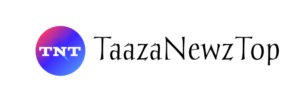WhatsApp allows users to transfer their chat history from one device to other. They can transfer chat history from Android to Android, from iOS to iOS, Android to iOS, iOS to Android.
But if to want to transfer chat history without Google drive backup then can do this easily on from your old Android phone to new smartphone. Go through this article to know how to transfer WhatsApp Chat History from Android to Android easily without backup and quickly.
Also, Read WhatsApp Text Formatting: 10 new and old WhatsApp text tricks
How to transfer WhatsApp Chat History
If you transfer chat history by using google drive backup then you have to download the all media on your WhatsApp one by one. Sometimes you won’t be able to download some old media and you lost them. But if you transfer chat history without Google drive using QR code then all you media will be transferred and show on your new device.
One of the important thing is to note that before transferring the chat history make sure your both device is connected with same Wi-Fi network. Also, your both device must have Android 6 or latest version.
Also, Read How to Edit WhatsApp Messages on Android, iOS, and Web
Follow these simple steps to transfer chat history without Google drive backup and using QR code.
How to transfer WhatsApp chats from old Android to new Android
On Old device
- You have to open your WhatsApp on your old device.
- After this tap on the three dots at the top left corner and tap on the settings option.
- After this tap on the chat option.
- Scroll down on the chats section and you will see transfer chat.
- Tap on it then tap on Start option.
- Tap on continue and turn on location.
- It will open QR code scanner screen.
Also, Read How to update my WhatsApp to latest version on Android and iOS
On New device
- Now you have to download WhatsApp on your new phone and login with same number.
- Enter OTP and tap on start transfer chat history from old phone.
- After this accept requested permission and you will see a QR code.
- Scan the QR code from your old phone.
- After this, accept the invitation on your new phone. This will help you to link your phone.
- Your chat history will start transferring and you can see the percentage bar that how much data transferred.
- Once transferred complete then tap on done.