WhatsApp Channel feature is a great way to share updates and connect with your followers directly. By creating a channel you can directly share any update to your followers on WhatsApp and connect with them anytime. If you are a content creator, influencer, actor, or you have a large number of audiences then WhatsApp channel is absolutely one of the best thing for you to connect with your audience and get more audience.
Also, Read How to Edit WhatsApp Messages on Android, iOS, and Web
How to create WhatsApp channel on android
Before creating an Channel you will need a WhatsApp account, if you don’t have creates your WhatsApp account. If you have already a WhatsApp account then make sure it’s updated to the latest version.
- Open WhatsApp on your phone and tab on the Updates tab.
- Tap on the + (plus) icon and select new channel option.
- Tap on the get started option and continue through the onscreen prompts.
- Add a channel name to finish creating your channel. You have also ability to change the name again and against any time.
- Customize your channel: you can choose to customize your channel now by adding a description and icon or logo or wait until later.
- Add a channel description: write a few words describing about your channel to help potential follower to understand what your channel is about.
- Add a channel icon or logo: Add an image from your phone or the web as your channel icon or logo.
- Tap on the create channel option, and you’re done.
Also, Read How to update my WhatsApp to latest version on Android and iOS
How to create WhatsApp channel on iOS
- You have to open your WhatsApp on your iPhone or iPad and tap on the update tab.
- Tap on the plus icon and select new channel option.
- After this, tap on the get started option and continue through the on screen prompts.
- Now add a channel name to finish creating your channel. You can also change the name again any time.
- Customize your channel: you can choose to customize your channel now by adding a description and icon or logo or wait until later.
- Add a channel description: write a few words describing about your channel to help potential follower to understand what your channel is about.
- Add a channel icon or logo: Add an image from your phone or the web as your channel icon or logo.
- Tap on the create channel option, and you’re done.
Also, Read WhatsApp Text Formatting: 10 new and old WhatsApp text tricks
How to create WhatsApp channel on Web or Desktop
- You have to open your WhatsApp web and click on the channel icon to go to the channel.
- After this, click on the plus icon then click on the create channel.
- Click on the continue option and continue through the onscreen prompts.
- Now add a channel name to finish creating your channel. You can also change the name again any time.
- Customize your channel: you can choose to customize your channel now by adding a description and icon or logo or wait until later.
- Add a channel description: write a few words describing about your channel to help potential follower to understand what your channel is about.
- Add a channel icon or logo: Add an image from your phone or the web as your channel icon or logo.
- Click on the create channel option and you are done.
Share your WhatsApp Channel
Sharing your WhatsApp channel to your contacts on android, iOS, and web is quite simple. You have to just copy the channel link and share with your contact from the channel info page.
Also, Read WhatsApp AI Studio feature now available on beta for Android 2.24.15.10
- You have to open your Channels on WhatsApp by clicking on the channels icon.
- After this, click on your channel, and then your channel name.
- Now click on the copy link option.
Secure your channel with two step verification
You can easily turn on the two step verification on your Android, iOS, and web or Desktop. Follow these simple steps to turn on t2f verification.
- You have to open WhatsApp settings on your device.
- After this, tap Account >Two Step verification >Turn on or set up Pin.
- Enter a six digit Pin of your Choice and confirm it.
- Add an email address you can access or tap on the skip of you don’t wat to add an email address. But if you add an email account then it helps you to reset your password and safeguard your account.
- Tap on the Next option.
- Now confirm your email address and tap on the save or done button.
One of the important things is to note that if you forgot your 2fa pin then you need to wait 7 days before resetting your pin.
There is no option to speed up 7 day timeframe or disable your WhatsApp account after two step verification is enable to your account.
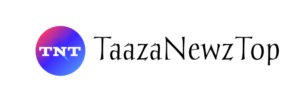















[…] How to Create WhatsApp Channel on Android, iOS, and Web: A Step-by-Step Complete Guide […]
[…] Also, Read How to Create WhatsApp Channel on Android, iOS, and Web […]