In the digital era having the multiple Gmail account is common. However, if you want to tidy up your digital presence by removing unused or unnecessary Gmail accounts permanently. The process of Deleting the Gmail account can seem like difficult.
But it is a very easy process to this whether you are using Android, iOS, and PC. Follow this article to learn how to delete Gmail account on your Android, iOS and computer with simple and quick steps.
Also, Read How to change email on Instagram on Android and iOS
Things to know before deleting you Gmail account
- Data Disappear: All your emails, contacts, and any data associated will be deleted permanently. It includes your draft, archive, attachment, and more.
- YouTube, Drive, photos, and more: You will lose you YouTube, Google Drive, Google Photos data.
- Farewell Google Service: Deleting Gmail account may effect the functionality like logging to the certain website.
Delete your Gmail account on your computer
- You have to visit this link https://www.google.com/account/about/.
- Go to the “Delete a service or account” section.
- Select the “Gmail” option and click on the trash bin icon next to it under the Delete a service option.
- It will ask you enter your password and a recovery email address (to get confirmation).
- Read the information and click Delete Gmail option.
Also, Read Lock Aadhar Biometric Data for full protection and secure Aadhar
Delete Gmail on Android and iOS
- You need to open “Gmail” app on your smartphone and tap on the profile icon.
- Tap on the Manage you Google Account or select your account.
- Navigate to the Data and privacy option.
- Tap on “Data from apps and service” that you use and tap on Delete a Google service.
- It will ask you enter your password and a recovery email address (to get confirmation).
- Read the information and click Delete Gmail option. By following these simple steps you can easily delete your Gmail account on Android, iOS, and Computer.
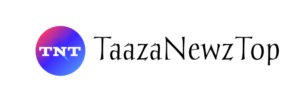














[…] Also, Read How to delete Gmail account on Android and iOS […]