We all use the WhatsApp messaging app for chat with our friends, family, colleagues, and more. It makes us conversation simple and efficient. We can send and receive messages. But sometimes it happens with us that we send the typo mistake messages and is need to fix or edit the messages.
One o the best thing is that the meta- owned messaging app lets users edit their sent messages, so they can easily edit their messages in WhatsApp on Android, iOS, and Web easily in few simple steps.
Also, Read How to Create WhatsApp Channel on Android, iOS, and Web
Edit WhatsApp Messages on Android
- You have to open the WhatsApp and head over to the chat whom message you want to edit.
- Tap and hold on the message that you want to edit .
- You will see a three dots on the top of the right corner, just to on it.
- Once you tap on the three dots the you will see a edit option under the copy option.
- You have to tap on the edit option.
- Once you tap on the edit option it will open your messages in the text message box.
- Delete your message and type the new message that you want to send.
- Once you edit your messages then send it as you usually send to your chat. Now your messages is edited successfully.
Also, Read How to update my WhatsApp to latest version on Android and iOS
One of the important thing is to note that you will see a edited label on your messages. It helps receiver to understand that this messages is edited by the sender.
Edit WhatsApp messages on iPhone
- Open the WhatsApp and head over to the chat whom message you want to edit.
- Tap and hold on the message that you want to edit .
- You will see a three dots on the top of the right corner, just to on it.
- Once you tap on the three dots the you will see a edit option, tap on it.
- Once you tap on the edit option it will open your messages in the text message box.
- Delete your message and type the new message that you want to send.
- Now send it as you usually send to your chat.
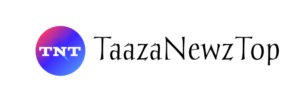














[…] Also, Read How to Edit WhatsApp Messages on Android, iOS, and Web […]
[…] Also, Read How to Edit WhatsApp Messages on Android, iOS, and Web […]
[…] Also, Read How to Edit WhatsApp Messages on Android, iOS, and Web […]