WhatsApp, the meta-owned most popular messaging app used by most of the users world wide for messaging, sharing photos, videos, documents, and more. So it is important to use the most secure and stable version on WhatsApp.
To use the latest WhatsApp version with full of new features you need to update it. All the new smartphone comes with the auto updates option that update all your apps including WhatsApp automatically when it turned on.
Also, Read How to Edit WhatsApp Messages on Android, iOS, and Web
But some users turned off the auto updates to save the internet and storage. However, you can download the updates of your WhatsApp when you need manually.
How to update WhatsApp Messenger on Android
- You have to go to the Google play store and tap on the profile icon at the top of the right corner.
- After this, tap on the Manage apps and devices.
- Tap on the Update apps option under overview. Here, you will see all the apps available for updates.
- Tap on the update all option to update all the app or scroll to find the WhatsApp and tap on the update option next to the WhatsApp.
- It will start downloading the latest WhatsApp version on your device.
Alternatively, you can open the Google play store and tap on the search bar. After this, enter WhatsApp in the search bar and tap on the search icon. Tap on the WhatsApp in the search result and then tap on the update button. It will start downloading the latest WhatsApp version.
Also, Read How to Create WhatsApp Channel on Android, iOS, and Web
How to update WhatsApp on iOS
- You have to open the Apple App Store and go to the update tab. You will see the list of all the apps that need to be updated in the updates tab.
- Go to the WhatsApp and tap on the update button next to it. It will start downloading the latest WhatsApp version on your iPhone.
Alternatively, you can open apple app store and search WhatsApp. Tap on the WhatsApp and select update next to the it. It will start downloading the latest WhatsApp version.
Note: one of the important thing is to note that, if the update option doesn’t available next to the WhatsApp on Android or WhatsApp doesn’t available in the updates tab on your iPhone that means you are already using the latest WhatsApp version on your device.
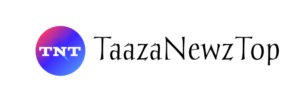













[…] Also, Read How to update my WhatsApp to latest version on Android and iOS […]
[…] Also, Read How to update my WhatsApp to latest version on Android and iOS […]