We need to enter our username or email id to login to our Instagram account. Instagram send you you a code when you are logging your account or OTP when you reset your password. If you don’t have access to your old email account then it is critical for you especially you have enabled two factor authentication.
In this case you should change your email address on Instagram. Go with this article to know complete guide to update new email id on Instagram on Android, iOS, and Web.
Also, Read How to Download Instagram Reels on Android and iOS
Change email on Instagram on phone Android and iOS
- Open Instagram on your device Android or iOS and go to the profile by tapping on the profile picture at bottom.
- Tap on the hamburger icon (three lines) at the top right corner on profile.
- Tap account Centre in the settings and activities page.
- Tap personal details under account settings.
- After this, tap contact info under personal details.
- Tap on the Add new contact button on the contact information page.
- A pop message will appear which you would like to add a phone number or email address, just tap on add email address button.
- Now enter your email and select the account in which you are making this changes.
- There is also a tick box saying you can replace this existing email address with this new one for selected account.
- Tap on the done button to get a confirmation code on your newly updated email.
- Just verify it by that code and tap on done, you are done .
Also, Read How to update my WhatsApp to latest version on Android and iOS
How to change email address on Instagram via web
- Visit the official Instagram website on your favorite browser and login the your account for which you want to update your email address.
- Click on the more button at the bottom left corner.
- Click account center option and navigate to personal details.
- Select the contact info from the menu within the personal details.
- Click on the Add a new contact button.
- Now enter your new email address and select the account for which you are updating email address.
- Just like the phone app, there is a check box available. You have to tick or checkmark if you are updating your existing email address.
- Click next to get a confirmation code on your newly added email address.
- Verify that code and click next to finish the update and you are done.
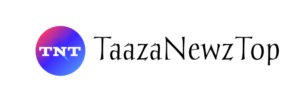















[…] Also, Read How to Change email on Instagram on Android and iOS […]
[…] Also, Read How to change email on Instagram on Android and iOS […]
[…] How to change email on Instagram on Android and iOS […]